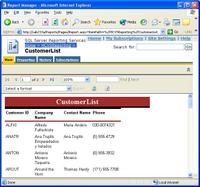
While installing Reporting Services, you may experience activation failures. That was my first problem trying to integrate SharePoint with Reporting services in the same server. To enable the sql reporting services manualy, perform the following steps :
1/- Reinstall the asp.net by the command : c:\%win directory%\Microsoft.net\Framework\%version%\aspnet_regiis.exe -i
2/- Install the reporting services service pack 1 and 2, download it from here
3/- Add the Reporting Services virtual directories to the Windows SharePoint Services list of exclusions. If you installed Reporting Services using the default virtual directories, run the following at the command prompt:
STSADM.EXE -o addpath -url http://localhost/ReportServer -type exclusion
and
STSADM.EXE -o addpath -url http://localhost/Reports -type exclusion
the STSadm.exe exist in Program files\Microsoft Shared\web server extensions..
4/- Add the following under the HttpModules configuration element of the SharePoint Web.config file if it does not already exist. By default, the SharePoint Web.config file is located at C:\Inetpub\wwwroot.
add name="Session type="System.Web.SessionState.SessionStateModule"
you must also enable session state for the pages element
enableSessionState="true"
5/- Create a new Pool for your Reporting service virtual directories.
6/- and finaly, reactivate the RS service : rsactivate -c "C:\Program Files\Microsoft SQL Server\MSSQL\Reporting Services\ReportServer\RSReportServer.config"
That is not an esay task for the first time :), but this problem was resolved in SQL 2005 (with reporting services included). I have installed the SharePoint Portal 2003, but finaly i found that is not a good idea, SharePoint services is enough.
Aucun commentaire:
Enregistrer un commentaire